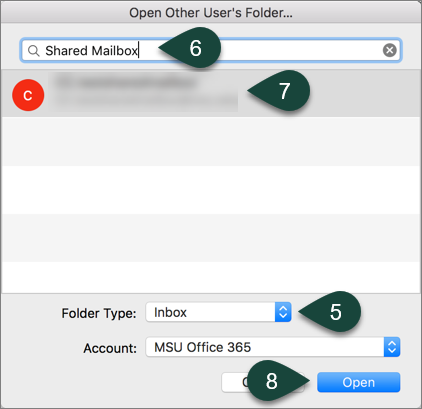Frequently Asked Question
Mac - Add an MS 365 / Exchange Shared mailbox to Outlook for Mac
Last Updated 3 years ago
Note: Delegated access permission must be granted to the shared mailbox beforehand.
- In Outlook, click the Tools menu and then click Accounts...
- Click Advanced...
- In the next window, go to Delegates and click the + button
- Search by Name of the mailbox you wish to add to Outlook, select it, and then click Add
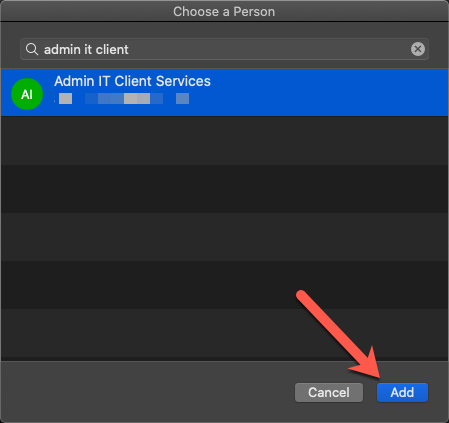
- Click OK
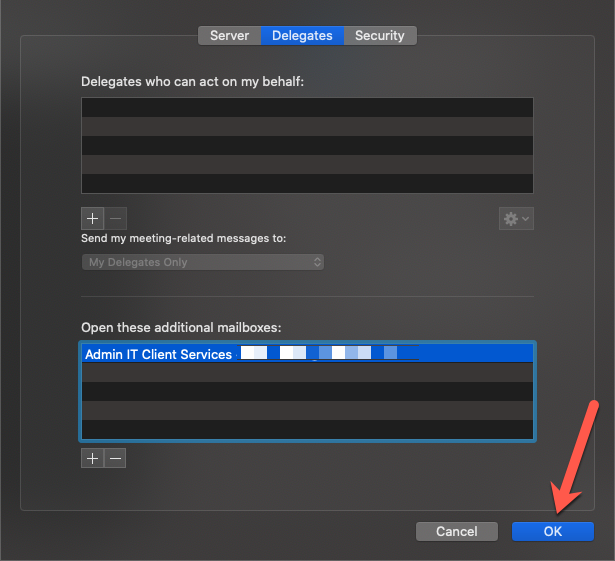
- Close the Accounts window.
- The shared mailbox will now automatically display in your in Outlook.
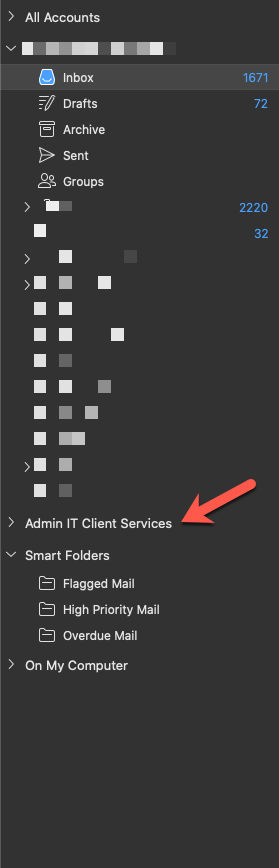
In older versions of Outlook for Mac:
- Open Outlook for Mac.
- Select File.
- Select Open.
- Select Other User's Folder.
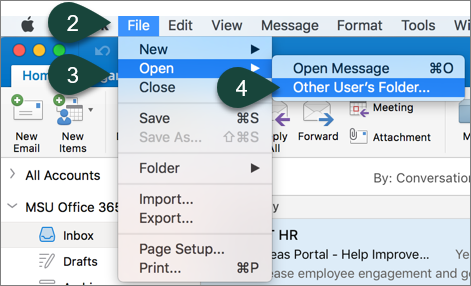
- Select Inbox from the folder type drop-down menu.
- Enter the Title of your shared folder in the search box.
- Select your Shared Mailbox from the list.
- Select Open.